Visual Studio does not recognize .rptproj files
The goal for this blog is not to show you how to add reporting features to Visual Studio 2010, but to help you download the right installation files and avoid the time-consuming pitfalls that come with the misleading information that exists on this subject. Visual Studio 2010 by default cannot open .rptproj files How many times have you opened Visual Studio 2010 solutions containing report projects (.rptproj) only to have Visual Studio 2010 tell you it doesn’t recognize that file format?
Visual Studio 2010 by default cannot open .rptproj files
How many times have you opened Visual Studio 2010 solutions containing report projects (.rptproj) only to have Visual Studio 2010 tell you it doesn’t recognize that file format?
That’s exactly what happened to me when I was given the task of modifying and supporting a solution that required these types of reports. All other projects in the solution are able to open but the .rptproj projects gave the following familiar message:
'YourProject.rptproj' cannot be opened because its project type (.rptproj) is not supported by this version of the application. To open it, please use a version that supports this type of project.
This message usually appears in the Output window while the solution is loading so if you don’t have this window already opened, all you’ll see is “(unavailable)” next to each report project in the Solution Explorer.
Understanding the reporting features and SSRS
The first thing to understand about reporting features is that it’s not part of Visual Studio. It’s actually part of SQL Server, and it is called SQL Server Reporting Services (SSRS). These are essentially reports that are stored and executed on the server. You use Visual Studio to design these reports but you deploy them on the server once they are ready.
The reason why I was getting the error message above was because I was missing the Business Intelligence Development Studio (BIDS) component on my machine. BIDS is an IDE shell that integrates with Visual Studio that allows you to load and open .rptproj files.
Let the run-around begin
At first, all I thought I had to do was a quick Google search for BIDS or SSRS and simply download it for Visual Studio 2010. The problem is that you won’t find it, at least not as a separate download. You see, BIDS is actually part of the SQL Server installation, and it appears as part of the list of features that you either check or uncheck during the SQL Server installation setup wizard.
The run-around, for me, began when I needed to find the actual correct version for Visual Studio 2010. What I learned was that the SQL Server installations that include BIDS were based on previous versions of Visual Studio. In other words, SQL Server 2008 R2 contains the BIDS that integrates with Visual Studio 2008, and SQL Server 2012 contains the BIDS that integrates with Visual Studio 2010.
If you’re interested in learning how to get the reports working with Visual Studio 2012, just head over to the Microsoft SQL Server Data Tools page for Visual Studio 2012 at http://www.microsoft.com/en-in/download/details.aspx?id=36843
Beware the SQL Server installations
Since I was working with SQL Server Express on my machine, I thought that all I had to do is run the SQL Server 2012 Express installation. So I downloaded it and ran the setup wizard. But during the installation, I noticed that BIDS was not listed as an added feature. Surprise! Surprise! So I cancelled the installation and did some more online searching.
After some more online investigating, I learned that when it comes to SQL Server Express, not all features are available. After all, it is SQL Server Express. So do you really need the full version of SQL Server to do reporting? Thankfully, there is a specific version called SQL Server Express with Advanced Services which includes the reporting features.
SQL Server 2012 Express with Advanced Services
This version does have BIDS included, and it can be found at https://www.microsoft.com/en-us/download/details.aspx?id=29062. However, when I got to this page, there was no “Advanced Services” in the title, or nowhere else to be found on the page. Even after a Ctrl-F on the browser and doing a search on the page, it still gave no mention of an Advanced Services version. So naturally I thought I was looking at an installer for the regular version of SQL Server 2012 Express so I completely ignored it and looked elsewhere.
Not so fast!
The page may not mention “Advanced Services” on it, but it is hidden in there. Even the Chrome search feature (Ctrl-F) wasn’t able to see it. The deception was in the following links on that page:

If you click on the plus sign next to “Details”, you’ll see (albeit more confusing but a glimmer of hope nonetheless) multiple files available for download. It explains that when you click on the Download button, you will be prompted to select the files you need.
I won’t go into the details of all the other files, but the one you need for Visual Studio 2010 reporting is the file called SQLEXPADV_x64_ENU.exe. I’m assuming you’re on an x64 machine, otherwise there are x86 versions in the download as well.
To add to the confusion, if you’re looking for the Visual Studio 2008 version, which is located at https://www.microsoft.com/en-us/download/details.aspx?id=30438, you will find the same file name, SQLEXPADV_x64_ENU.exe, for that version as well.
Wait! I still don’t see BIDS!
Once you execute SQLEXPADV_x64_ENU.exe on your machine and run through the Setup wizard, you’ll come across the Feature Selection screen. In this screen, you should see BIDS (or Business Intelligence Development Studio) as an option.

However, in some installations, this option may be missing. It may actually be listed as two separate options 1) Reporting Services and 2) SQL Server Data Tools. If that's your case, then make sure you check both.
Once the installation completes, restart Visual Studio 2010 and reopen your solution. You will see that it will finally open the .rptproj files and you should be able to see the file hierarchy in the Solution Explorer.
Conclusion
I’m usually happy with most other online resources provided by Microsoft, but I have to say, this time around, their documentation failed to provide the required information. Maybe it’s because I was using Visual Studio 2010, which is a little out-dated, but that’s the version we currently use in our team. I’m sure we’re not alone. Hopefully these few minutes reading this article may save you those two or three hours I lost in searching for the right reporting solution for your Visual Studio 2010 installation.
